BUT my version of TES5Edit it's old, I have tried to install the necessary patch with my old version of TES5Edit but it does not work. I need the new version.
Ko-Fi
A number of users asked for a way to support xEdit development without using Patreon and/or PayPal.
It is now possible to support xEdit development with both one time and monthly donations via Ko-Fi, charged directly to a credit card using stripe.com (or via PayPal) in AU$.
The Ko-Fi Page is linked via the Ko-Fi button in the top right corner of the main form.
GamerPoets Videos
A new 'Videos' button has been added in the top right corner of the main form.
This will open a YouTube playlist with xEdit specific videos by GamerPoets.
Bugfixes
- #634 - [FO4] Unknown Perk Entrypoint 157
- #636 - Adding a script fragment to a Quest's VMAD record doesn't update the fragmentCount field
- (reported on Discord) - xEdit remembers (unwantedly) if the main form was minimized when it was last closes and restores that state
- (reported on Discord) - When the same file is saved twice within the same second, it results in an error while renaming .save files on shutdown
- (reported on Discord) - [FNV] Unused at the end of BMDT is wrongly defined as variable size (should always be 3 bytes)
- (reported on Discord) - Collapsing of record storage (used when adding/removing/sorting masters) can under certain circumstances result in an assert while trying to save the file later
- (reported on Discord) - 'Deep Copy as Override' does not check records in child groups when looking for masters that need to be added to the target
- (reported on Discord) - When using
Insertkey in the View, it is not possible to use Ctrl to flip the 'Focus newly added elements in View' option - (reported on Discord) - [SSE] DATA in WATR is Unused
- (reported on Discord) - Without theme, the icons in the top right corner have a black background (thanks shad0wshayd3 for the fix)
- (found by developer) - Saving
.esmor.eslfiles without ESM flag for SSE stripped ONAM instead of writing it as required (the game treats files with these extension always as having ESM) - (found by developer) -
AddMasters()can be called with names that are not valid module files - (found by developer) - The navigation treeview unnecessarily checks nodes of them main game masters for changes
- (found by developer) - [TES5/SSE] Words of Power in SHOU should not be alignable
- (found by developer) - [FO3/FNV] Some strings that are translatable are not flagged as such
- (found by developer) - [FO3/FNV] Sort FLST should be disabled by default
- (found by developer) - Duplicate 'Children of' GRUPs should report a non-fatal error instead of asserting
Collapsed Conditions
Collapsed Conditions now display the condition in a easily readable compact 1 line format.
Conditions are now collapsed by default. An option has been added to control this.
Collapse Arrays with Benign Conflict Priority by Default
A new Option 'Collapse Arrays with Benign Conflict Priority by Default' has been added (defaults to true).
When this option is active, Arrays with a Conflict Priority of Benign will be initially collapsed.
Manual Cleaning functions are deprecated
Manual Cleaning functions ('Apply Filter for Cleaning', 'Undelete and Disable References', and 'Remove 'Identical to Master' records' are considered obsolete with the introduction of 'Quick Auto Clean' mode and will now only show a message explaining this.
More information about Quick Auto Clean can be found in this What's New document (in multiple places below, use the search function).
[Very] Quick Show Conflicts, Quick [Auto] Clean, and Auto Game Link Sub Modes
These sub modes of Edit mode can now be accessed using the name of the exe in addition to use of parameters.
To use these modes, you can rename the as e.g.:
- Very Quick Show Conflicts:
FO3EditVeryQuickShowConflicts.exeorTES4EditVQSC.exe - Quick Show Conflicts:
SSEEditQuickShowConflicts.exeorTES5EditQSC.exe - Quick Auto Clean:
FNVEditQuickAutoClean.exeorFO4EditQAC.exe - Quick Clean:
TES4EditQuickClean.exeorSSEEditQC.exe - Auto Game Link:
FO4EditAutoGameLink.exeorFO4EditAGL.exe
These sub modes will now show in the Window Caption of the Main Window, to make it easy to see that xEdit has been started in one of these modes.
Auto Load for Quick [Auto] Clean
The -autoload parameter can be used together with -quickautoclean or -quickclean parameters.
It is then necessary to specify the module that should be cleaned on the command line.
e.g.: SSEEdit.exe -quickautoclean -autoload update.esm
Auto Exit
The new -autoexit parameter can be used together with a number of different modes (e.g. Quick [Auto] Clean, LODGen, Script) to have xEdit automatically close after the operation is finished.
Enderal
Initial support for Enderal has been added.
xEdit can be renamed to EnderalEdit.exe or started with -enderal as parameter.
A known problem currently is that if Enderal was installed in one location and then later moved to a different location with Steam, Steam does not update the registry with the new installation path and xEdit will be unable to find Enderal's Data path.
Fallout 76
Definitions have been updated to account for increased form version in 1.0.4 and 1.0.5 patches.
Sorting of INFO records
Problems with INFO sorting have been fixed and INFO sorting is automatically enabled by default for all games where it applies. (There should normally never be a need to turn it off, and turning it off can result in files being written that will not result in the correct INFO order when read by the game engine or CK.)
Background Info: INFO records resolve their PNAM (previous INFO) reference at the moment they are loaded, for this to work correctly the referenced INFO record must have been loaded before. To achieve this, INFO records need to be sorted according to their PNAM before being written to file.
The Sort INFO option has been split into 'Sort INFO' (default to True) and 'Fill missing PNAM' (default to False, to preserve the previous behaviour were Sort INFO was turned off by default).
The navigation treeview now by default shows the INFO children of DIAL records in the order derived from their PNAM values (the same order that they are also displayed in CK and the order in which they are processed by the game) instead of sorted by FormID. This can be changed using the context menu on the FormID column header of the navigations treeview.
New parameters have been added to control these two options (overriding whatever has been set in the options when used): -SortINFO, -NoSortINFO, -FillPNAM, and -NoFillPNAM.
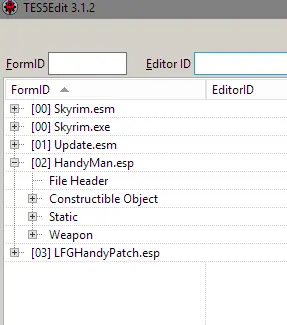
ONAMUpdate Mode
ONAM is the signature of a subrecord in the file header that's used to list all overridden records in temporary CELL children groups in the file. It is required for ESM flagged files to allow support for loading temporary records on-demand by the game engine. xEdit already automatically correctly writes ONAM for ESM flagged files.
ONAMUpdate mode can be used to have xEdit fully automatically create ONAM subrecords also for all non ESM flagged files. The purpose is to support a new option in SSE Engine Fixes to make the game load all files as if they were masters. Further information about this can be found in SSE Engine Fixes.
There is no reason to use ONAMUpdate mode if you aren't going to use that function in SSE Engine Fixes.
To run xEdit in ONAMUpdate mode, you can either rename it to SSEONAMUpdate.exe or start it with the -ONAMUpdate parameter.
A new Option 'Always save ONAM' has been added (defaults to true). When this Option is active, xEdit will write ONAM when saving not ESM flagged files. (Without the Option, saving a non-ESM flagged file will strip out ONAM.)
When running ONAMUpdate mode, this option will be turned on and is saved in the settings file.
The option can be forced on using the -AlwaysSaveONAM parameter.
Tes5edit Install Nmm
.bsa/.ba2 Handling
xEdit specific code for .bsa/.ba2 has been completely replaced with the code from BSArch.
This change adds support for TES3 .bsa archives as well as support for for additional texture formats for FO4 and FO76 texture .ba2 archives.
It also fixes some issues where certain .bsa files (e.g. extra voices when language in Steam has been set to Polish for TES5) could result in an endless loop while starting xEdit.
Expert Options
Some Options have been moved to a new Experts tab which is only visible if you Know What You Are Doing.
Shrinking SpeedButtons
On the 'UI Settings' tab, a new 'Shrink SpeedButtons in the top right corner of the main form' Option has been added. The option is also available in the context menu of the buttons. (Thanks to shad0wshayd3 for improving the implementation.)
Selecting this option will remove the captions from the Help / Videos / NexusMods / GitHub / Discord / Patreon / Ko-Fi / PayPal buttons.
- LevelSkip»
- RPGs»
Guide to using BOSS a plugin load order optimiser and TES5Edit a tool to clean mods for Skyrim to avoid mod conflicts
Hi and welcome to my latest hub on Elderscrolls V Skyrim. Today, I am going to look at how you can check your mod load order and how to ensure that all your mods load in the optimum order. An incorrect mod load order can cause performance issues, mod conflicts or even cause Skyrim to either not load at all or to crash to desktop (CTD) randomly.
Mods add so much to Skyrim: they improve the vanilla game including its graphics, add wonderful new content to it, fix bugs, create entirely new landmasses and quests and much more. For many (myself very much included) playing an Elderscrolls game without mods would be unthinkable.
Unfortunately, because they are all written by different authors you need to use tools to make sure that:
- Mods do not conflict
- The number of crashes is reduced as much as possible
- Game performance is improved
- All necessary patches are installed (authors will often make patches so that their mods will work well with other popular mods)
- Any errors in mods are cleaned
- Mods that make similar changes to the same object or objects do not overwrite each other and if they do, you have control over what gets overwritten
Today, we will look at using two tools, BOSS and TES5Edit to optimise your load order. First, let’s look at the load order itself.
- Simply put, Skyrim loads all mods (including the actual game itself) in order starting at mod number 1 using the load order.
- Mods lower down the list will potentially overwrite mods higher up the list (this is where conflicts can occur).
- If you have more than one mod that changes the same thing, the mod lower in the order will have its changes added to the game).
You can see my initial load order in Mod Organizer below:
Tes5edit Download Free
Using Mod Management Software such as Mod Organizer and Nexus Mod Manager to easily organise, install, update and uninstall your Skyrim mods
Alongside BOSS and TES5Edit, I would thoroughly recommend using an installation manager to install, update, uninstall, categorise and tidy your mods.
You can of course install mods manually, which I cover in my extensive guide to installing mods yourself which can be found here.
The advantage of installing mods manually is that you have far more control over exactly what is installed.
- You can install the parts of mods you like (you might only like bits and pieces of a mod, for example an armour replacer mod)
- When installing, you have far greater control when overwriting files

Should you choose to install your mods using installation management software, there are two main choices, Mod Organiser and Nexus Mod Manager.
Nexus Mod Manager:
- Has an excellent interface with pre-built categories
- Offers single click installation, un-installation and updating of mods
- Is simple to use
My hub introducing Nexus Mod Manager can be found here:
Mod Organiser:
- Has advanced features such as profiles which allow you to have different mods and ini files set-up for different profiles
- Installs mods into separate folders to reduce conflicts
- Checks with Skyrim Nexus for available mod updates
My hub on Mod Organiser:
Using BOSS to optimise your load order in Skyrim
First, you need to download the latest version of BOSS from their website,
http://boss-developers.github.io/.
- Install it and launch it via its icon.
Tes5edit Installation For Nexus Mod Manager
When you first launch it, you may get the below error. If you see this error, launch Skyrim until you see the menu inviting you to start a new game and quit Skyrim.
If you are using Mod Organizer, you need to add BOSS to it so that it can sort your load order (otherwise BOSS will not see any mods installed using Mod Organiser):
- Click the Add Executable button
- Select Edit
- Add a Title
- Specify the Binary as BOSS by navigating to the folder on your computer that you installed BOSS into that contains BOSS.EXE
- Click Add
You will now have BOSS added to your drop down list of executable files
- If you are using Nexus Mod Manager or installing your mods manually, simply run BOSS from the Start Menu
BOSS now automatically updates itself, perform its checks, re-orders your mods and then opens up the results. It will present you with three tabs:
- A summary, listing whether your plugins (mods) are recognized or unrecognized by BOSS, if there are any warnings, notes or errors about your plugins or any known patches missing
- It will scan Skyrim Script Extender (SKSE) if you use it to check it is up to date
- Finally, it will have a tab for your Recognised Plugins (there may also be a tab for Unrecognised Plugins if any exist) which is the tab that we are really interested in
What we are looking for on this tab are:
- Mods that need cleaning (an example is Update.esm above)
- Mods that have dependencies missing (Ars Metallica – Dawnguard is an example)
- Mods that have missing patches (to allow them to work well with other specific mods)
- Mods that have warnings (for example, “Use only one Height Adjusted Races*.esp”)
Note: the Bash Tag suggestions are for another application that can be used to create levelled lists known as Wyre Bash and can be safely ignored.
Now that we have a list of problems with our mods, first:
- Disable any mods that are missing dependencies you don’t have or intend to install (so I would go to my game folder and delete Ars Metallica – Dawnguard as I don’t have Dawnguard installed)
- Heed any warnings and take action if required (in many cases you may not need to take any action as the warnings are triggered by BOSS automatically)
- Install any patches BOSS recommends and active the mods
Note:If you have an Unrecognised Plugins tab in BOSS, those mods will have to be placed in your load order manually. Use the mods readme files as a guide as to where in your order they should go.
When you launch Mod Organiser, Nexus Mod Manager or the Skyrim game launcher, you will notice that the load order has been updated by BOSS. You can see below that the first 18 mods in my original load order on the left in Mod Organiser (I have currently 200+ in my mod list this is just a subset) is massively different to the load order on the right after BOSS has corrected it.
Tes5edit Install
Using TES5Edit to clean dirty Skyrim mods
The final step in ensuring that your mods are working together and are not contributing to game crashes or poor performance is to clean those mods identified as “dirty” by BOSS. A mod that makes changes to the game by accident or makes unnecessary changes is called a “dirty” mod. Having only “clean” mods will reduce the number of potential conflicts between mods. To clean mods, we will use a tool called Tes5Edit.
First download and install TES5Edit from www.nexusmods.com/skyrim/mods/25859
Note: As with BOSS, if you are using Mod Organiser, you will have to add the Tes5Edit executable so that it runs from within Mod Organiser; otherwise it will not pick up the mods correctly.
Now we are going to clean the “dirty” edits from Update.esm
- Launch TES5Edit
- On the Master / Plugin Selection dialogue box, right click and choose SelectNone
- Choose Update.esm and click OK
Note: For best results, start at the top of your load order and work down, working on one mod at a time.
Mod Organizer Tes5edit Install
Tes5Edit will process the mod and add the mods master files; once it is finished:
- Right click the mod you are cleaning and select Apply Filter for Cleaning
- Once Tes5Edit has completed right click again and choose Remove “Identical to Master” records
- Click Yes I’m absolutely sure on the big warning box
- It will remove any identical records
- Finally, right click on last time and pick Undelete and Disable References
The mod name will be highlighted green to show that it has been cleaned
Now simply close TES5Edit and click OK to save the changed mod (it creates a back up automatically)
Finally, re-run BOSS to ensure that the mod is now shown as clean
Conclusion
The load order for your installed mods in Skyrim is vitally important to ensure that your game is as stable and error free as possible. An incorrect load order can cause crashes, or even result in the game failing to load at all.
How To Install Tes5edit Gopher
Today, we looked at two tools to help ensure that not only are your mods ordered correctly, but that they are clean.
First, we looked at BOSS. This tool:
- Optimises your load order
- Checks that all your mods are clean and have all the mods they depend on loaded
- Ensures that you have all the necessary mod patches installed
- Checks the readme files of all your mods for any warnings
Next, we used TES5Edit to clean dirty references from the mods identified as “dirty” by BOSS.
By using these two tools together, your Skyrim should run much better and be trouble free. I hope that you have enjoyed reading this hub and have found it useful and informative. Please feel free to leave a comment below and enjoy playing Skyrim!
Skyrim Tes5edit
© 2015 Robbie C Wilson
Tes5edit Installation Gopher
Hi
I have installed BOSS Version 2.3.2, and get the critical error mentioned above, but when I run and quit Skyrim this makes no difference, the same error appears.
Do you have any idea what might be causing this?
Would my 'My Documents' and hence the 'My Games' folder being on E: be an issue?
Thank you for these great and comprehensive guides to modding in Skyrim! Could you perhaps update this (or create a new topic or sub-topic to this one, whatever may work better) to reflect the fact that the BOSS tool has been kind of left aside by the more updated program called LOOT? Works practically the same way as BOSS, but is perhaps a bit more complete, and it's what modders are using, mostly. Again, thanks for the great tutorials!
Yeah, the Boss masterlist is broken for me and after searching for an answer for four hours I think I'm just going to go play the witcher after all this shit.